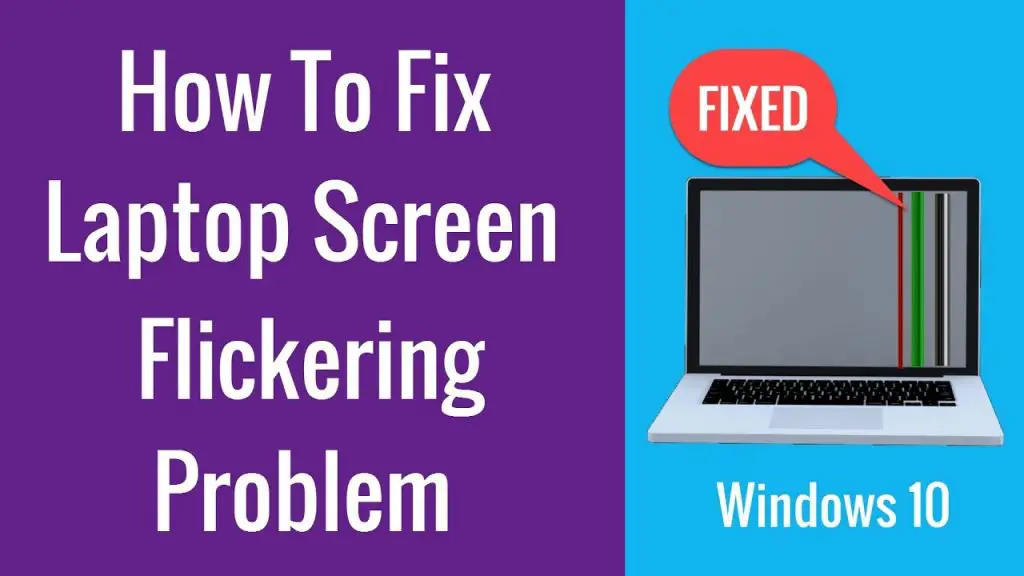Many of us suffer from the problem of flickering on the screen of the laptop. It disturbs during work. When you open the laptop its shows the blinking of the light which means it is showing flickering.
Why does my Laptop Screen Keep Flickering? Flickering in laptop screen is caused by errors in display drivers, increased magnetic field, adjust refresh rate, malware and viruses, old laptops, errors in the operating system, and hardware failure.
Flickering in the laptop screen can be caused by a variety of different reasons. It can be a software problem or a hardware problem. But it is your responsibility to figure out what is the main reason behind it. Well, the situation can be a little difficult because you will have to brainstorm to figure out that it might be damaged by your fault.
What is flickering?
Flickering is a visible transformation in brightness between cycles displayed on the screen. It is caused by the effect on the cathode ray of the screen which causes the screen to blink. For example, when the webpage is loading, it can sometimes show the original page displays split and show the variation.
Sometimes your screen may show a different color on one side of your screen and the other side with a different color scheme. So, different types of flickers have different meanings. So, before diving into the main reasons why flickering occurs, let us help you to figure out what types of flickering do laptop usually suffers.
Types of flickering:
Here are some of the flickering, one of which you may have been experiencing with your laptop:
- Vertical lines.
- Blinking.
- Incorrect colors.
- Screen flashing.
Sometimes you cannot see the screen due to frequent and rapid flickering.
Contents
Why does my Laptop Screen Keep Flickering?
In this article, we have explained 6 main reasons that can cause a flickering screen in laptops. Also, we have added the best and proven methods to fix this on your laptop.
In the end, we have added tips to prevent flickering screens in older and new laptops.
Errors in display driver
The display driver is the most essential tool to enjoy better graphics quality on your laptop. Most laptops have different types of display adapters or graphics card pre-installed in them.
Most of the time, laptops come with an Intel graphics adapter whose basic adapter driver is always included in Windows.
But if you are facing trouble with the resolution, you will update your graphics adapter for a better quality of resolution and colors.
For this purpose, some people just go to google and search for the graphics driver by searching for the name of their laptop. This affects when I am playing games on a live stream.
There are many websites on the internet which are offering drivers for every type of hardware to attract traffic on their websites. So, people fall into such spam websites that do not provide authentic drivers for hardware and end up getting their graphics adapter to create troubles for themselves.
So, there can be a reason for the false driver installed by the user unknowingly. Another reason in the display driver can be in this way that Windows is always updating in the background and installs the latest packages.
So, when you restart your computer after the update prompt, your screen starts to flicker and you cannot do anything about it because everything looks fine.
This problem can also be caused by the virus. You may have downloaded any data from unauthentic sources which with lots of viruses that could affect the drivers of the laptop and cause screen flickering and other cause. So always make sure that your laptop is cleaned from viruses.
To get rid of faulty drivers, there is a specific thing that you must do to avoid screen flickering. If you have installed any display driver from a different website instead of the official support website of your laptop brand, then you should delete the updated driver of your laptop and restart your computer.
After that update your laptop display driver to the latest by right-clicking the Microsoft Basic Display adapter and clicking on update driver. This will update the required driver for your laptop from the official website which is without errors.
Also, if you have malware on your laptop, you must install a premium anti-virus, that could clean your operating system and your files from infections.
Magnetic field cause screen flickering in laptops
The magnetic field can also cause flickering. So check your laptop in a wide area where there is no possibility of a magnetic field and then check that it shows flickering or not.
You can also check it’s flickering by connecting it with another screen to know what the problem is caused by a magnetic field or any other reason.
If there is no flickering on the other screen then you have been using your laptop in an area where there is a magnetic field around you. Now, you must be wondering where can be a magnetic field around you. Well, you must look for devices or things that could emit magnetic radiation.
In our experience, magnetic radiations can be caused by different types of devices that may use magnets in them. For example, if you have a powerful sound system in your room, and you are sitting right next to it while using your laptop, then it causes flickering or color changing on your screen.
Sometimes, it also happens when you are using your laptop near any type of amplifier because it is also creating radiations which ultimately affects the screen of your laptop. So, these can be the reasons behind the magnetic field near your laptop screen when it flickers.
The solution to this problem is obvious, you will only have to keep your laptop away from your electronic devices that are emitting magnetic radiations. If you do not do that, this might get a permanent effect on your laptop screen.
Display screen refresh rate
The refresh rate is the display capability of a laptop. It works just like the frame rate of any video or game. It can be explained in such a way, that when you are moving your mouse pointer or any type of movement is happening on your laptop screen, it is displaying on the number of frames per second.
The FPS means that the feed is coming in frames per second and when we talk about the refresh rate, it means that the display is working in the number of buffers per second. That means how many times the screen will update itself when it is active.
So, when you select a lower value of refresh rate then the screen does not work in such a way that it should.
The display of a laptop has a recommended screen resolution by the manufacturer and that screen resolution need to have an accurate refresh rate for proper functions.
When your laptop screen is not set to a correct refresh rate then it causes flickering and lagging. So, to overcome this problem you have to go through the following solution:
The screen refresh rate is configured through graphics plan settings if your laptop and you can configure it only when your laptop has a graphics driver. So, install the latest or accurate graphics driver for your laptop and then set the refresh rate of your display to the maximum. No matter what it is.
Older laptops
Older laptops do have problems in them when it comes to hardware or software related issues. They have older machinery and tech installed in them. Because of this reason, they may have worn out anything inside or their circuit may have weakened with time and could have been causing a short circuit.
There can be any problem with the laptop. If we go through any hardware related issue that could be done by simply replacing the part which is giving us trouble, it may also not solve the problem. Older laptops are sometimes tricky to repair or maintain.
They cannot just keep on being used and work fine. They also have a limit. You may get the thing repaired and go for some more weeks with your laptop but it will cause another problem in a few days. So, the best way is to upgrade yourself to a newer machine that would work fine for you in the upcoming years.
Hardware failure
Screen flickering can be caused by any type of hardware failure on your laptop. Hardware failure can be of many types. It may be due to a broken wire, broken screen, or a damaged port. Let us explain to you all these cases so that it could create a better image in your mind about this issue.
When you are using your laptop for a longer time, you are always closing and opening the lid of your laptop. You cannot just keep the lid of your laptop open or closed. You always need to close and open the lid.
The laptop screen wires go through the hinges of your laptop. Due to excessive opening and closing of your laptop lid, the wires may get affected and may break. This breaking can be loose in wire or anything that is stopping the display to work properly.
Another reason for hardware failure can be due to the broken screen. When the screen of your laptop breaks, it is not always a crack or gets into pieces like glass.
Sometimes, the display is only affected from inside and it flickers or shows lines when the screen is pressed or moved. Otherwise, it may work fine.
After this, there comes a time when the screen gets permanent lines on it and these lines are flickering and causing the display to flicker with it. Well, this can be caused by many reasons.
Your laptop may have fallen from a height, some may have put any type of load on it while it is put on a table. You may have a tight bag for it that caused pressure on your screen and it became faulty.
The third reason for hardware failure is that your laptop may have been repaired by any non-experienced guy and the guy may have damaged the port where the wires of the display go. That is a serious issue.
All these reasons for hardware failure can only be corrected by a tech guy who has some good experience in repairing hardware of laptops. So, if your laptop has a broken wire, that can only be repaired by opening up the laptop to expose the wires and get them patched again. If you have a broken screen then the screen should be replaced with a better one.
If your port is not fine then you must go to the manufacturer and get that done from professionals.
Tips to prevent screen flickering in laptops
You should always update its driver because over dated driver causes the flickering, so one must update its laptop driver.
If you are using any application or any gaming application in your laptop then you must update it because it consumes more memory of laptop and it can cause flickering of the laptop screen.
Install the app by ensuring that your laptop has a memory to run because it is come to cause a problem to the hard drive of the laptop which indirectly affects the screen of the laptop.
You should place your laptop at the place where there is no magnetic field near a laptop because the processor of the laptop also contains a magnetic field that causes flickering of the laptop screen.
You should always install antivirus into your laptop. Because we use any data on the laptop and download from unauthentic sources that cause the virus on the laptop so one should always take antivirus in its laptop.
You should your laptop refreshing rate maximum that is 60 hertz it gives you a good quality of screen display and prevents from the flickering of the laptop screen.
Sometimes older laptop causes flashing of the laptop screen because every laptop has its time limit and age of laptop so you need to buy a new laptop.
You should need to put your hard devices carefully that they are free from any type of harm to the laptop. Because damaged cable or hard disks can cause flashing or blinking of a laptop screen.
Final Words:
As discussed above that how and why the laptop screen keeps flickering, so I am sharing my own story. Few days before I face this problem with my laptop. I am using Windows 10 on my laptop so I fix my problem easily by increasing the refresh rate and its resolution rate.
I just opened my laptop and then go to display setting and then click on advanced display setting and set refresh rate from 48 hertz to 60 hertz to a maximum rate. And then restart my laptop. I resolved my problem by using this method easily.
If you are facing this problem you can easily fix this problem by explaining the above method.
Related Articles:
Methods to adjust the computer screen size on TV
What is the normal screen resolution for a laptop?
How to Put Parental Controls on Chromebook?
Methods to Use a Laptop in a Pool