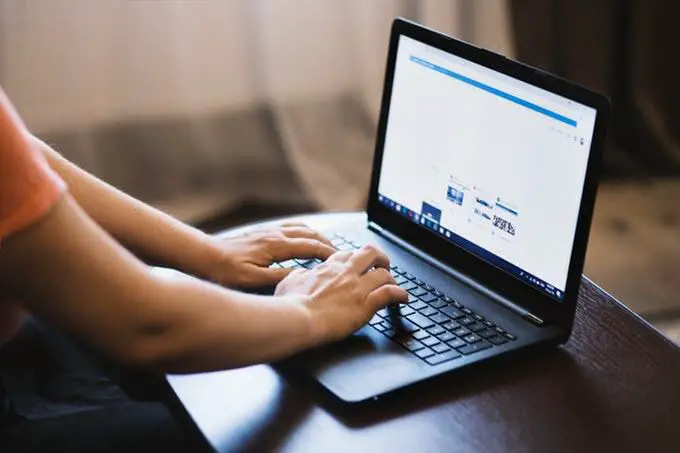Here are 11 reasons that can make your laptop type wrong letters. The laptop keyboard is the part of this device that we use extensively for typing different letters and numbers. it is the only way of giving the command to your device.
Why is my laptop keyboard typing the wrong letters? Your laptop keyboard can type wrong letters because of a faulty keyboard driver, sticky and filter keys, broken keys, external devices, and wrong keyboard mode.
If your laptop keyboard starts typing the wrong characters, it can happen with all of us, and this trouble is annoying us to make us leave our essential tasks.
Contents
- 1 Why is my laptop keyboard typing the wrong letters?
- 2 Number lock key
- 3 Language setting
- 4 Adjust autocorrect settings
- 5 Faulty Keyboard driver
- 6 Wrong keyboard mode
- 7 External devices
- 8 Fault in keyboard
- 9 Keyboard layout
- 10 Cleaning of keyboard
- 11 Sticky and filter keys are ON
- 12 Fault in Repairing keyboard
Why is my laptop keyboard typing the wrong letters?
The reasons behind this can be any minor negligence in typing or typing any wrong combination of keys. The fault in the keyboard can be a reason for this. Let me explain this in detail:
Number lock key
We also call the Number to lock the key numeric lock. It is present in almost every laptop keypad. It is a lock key like a Caps lock or scroll lock. It has two states on and off. This key is present on the right upper side of the keypad of your device. Sometimes we press this key accidentally enabled on your keypad.
When we allow the keys to having a small number on them, start typing these numbers rather than what they usually type. You can enable it by pressing it for a long time. If your gadget lacks the key, then you can enable it by using the on-screen keypad. You can disable this key again by pressing it long. When this key is disabled, the keys start typing correctly.
Language setting
Different languages have different input keys. Traditionally their different gadget has two different English versions that are set automatically.
One is the US version, and the other is the UK version. While typing carelessly, we change the language version to the default language. Changing the default input language to your preferred language can fix the problem. You can switch between two language versions to solve this error, for this, you should press shift+ Alt.
If this method does not work, there is another solution. You can fix this problem by going to the control panel also. In the control panel, click on the change Language tab. Then click on the change and select US English. After this click removes and the preferred language version is set.
Adjust autocorrect settings
Autocorrect feature in Microsoft word can fix hundreds of spelling errors. This feature high light all the spelling errors and can fix them instantly. Autocorrect also converts common text shortcuts into proper characters.
This feature, especially in Microsoft word, is responsible for typing the incorrect words in your device. When your gadget keypad is typing as commanded in other programmers but wrong in Microsoft office then the culprit is the auto-correct setting.
This is the standard-issue we all encounter while typing any document. Changing the autocorrect setting can solve this problem. For this open word and click File, then click options. After this under the proofing tab, select an autocorrect setting.
Thoroughly check that no autocorrect option is incorrectly set. Then find autocorrect entries that can convert letters and functional keys into numbers and characters. When you find such listings delete them. Now autocorrect setting does not trouble you in typing your text.
Faulty Keyboard driver
The faulty keyboard driver me many unction changes in your gadget. Control board drivers are files and programs that allow the operating system to process the input data from the keypad and send it to the gadget. These are switches that provide data to your device. Mostly these drivers are automatically installed into the console. You should also replace the USB port on your laptop for better results.
When you find that the driver is causing the typing issue deleting the previous driver is the best option. You can reinstall the driver easily. To remove the driver, follow these instructions. These instructions are for Microsoft 10.
Click Start and type device manager in the search bar. Then press enter find and double click the device category whose driver you want to uninstall. Click uninstall after clicking the device.
The program of your device will verify if you want to uninstall. Click OK to uninstall the driver. After this, reboot your system as soon as possible. Now you can install the latest version of the drivers and check their performance. Cheap laptops cost less but they can cause these issues.
Wrong keyboard mode
It has three different modes. These modes allow you to use these blue characters on the gadget. The wrong manner of keys is responsible for incorrect typing.
You can get these modes by typing ctrl +shift to use these special characters. When you press ctrl +alt, you can use certain other special characters. When these modes are on then, it will type these letters or characters other than normal characters. You can get the keys into normal by pressing ctrl +shift.
When the problem exists in the operating system, then restart your device. .When the screen appears, press F8 for a long to load the advance boot options menu. Then select the safe mode for keys.
If the problem still exists, then the primary problem is not the safe mode but the operating system. Then you should reinstall the operating system. You can get help from any professional to resolve this matter.
External devices
We attach external devices to our gadgets for various reasons. The external devices which we connect to our gadgets are USB printers and an external tool. These devices can also cause trouble in typing different letters.
Sometimes the fault or any virus in these devices get can hinder the performance of our gadget. When you suspect the cause of this issue in the machine, then remove this device from your gadget. Multiple connections to our gadgets make it challenging to find the real culprit.
First, remove all the devices, then connect all the tools one by one. After attaching all devices, type different text from your gadget. Disconnect the gadget to resolve the issue.
The driver of an external gadget for typing can interfere and disable the keys of your device. You should check the efficiency and quality of external devices before connecting them to your device. Downloading antivirus software can also help in verifying the quality of external devices. You should clean the HDMI ports to fix this issue.
Fault in keyboard
Sometimes your gadget is itself faulty, or some keys are dead. There must be a mechanical fault in it. Just connect an external tool to type any text. If the document is correct, then it has something to fix.
You can overcome this problem by resetting or changing the gadget. You can also substitute It with a new system.
You can also change the suspected keys to solve the typing issue. To remove the faulty parts, first, remove the adapter and battery before opening the gadget case. Use a flat-head screwdriver for releasing the latches and removing the control board bezel completely.
Remove the screws from the top, carefully lift the case, disconnect it from the motherboard by pulling the cable. Now you can substitute it with a new one by following instructions in reverse order.
Keyboard layout
The pattern of keys on it is called the keyboard layout, the standard layout is qwerty on all gadgets. There are some other layouts like Azerty Qwertz. All these layouts have special characters and language alphabets. When your gadget is not working correctly, it can be because of a faulty layout.
When we accidentally change the design, a plan is set, which is different from your device keymap. Then the keys start typing incorrectly. To fix this issue, you can change the keyboard layout. To do this, click start press intl.CPL and press enter.
On keypad and language tab, click Change, then click to add the language bar. In the layout bar, click Canadian French then click ok. Click Start and type OSK in the search bar.
Cleaning of keyboard
Negligence in the cleaning of the gadget is a reason for typing incorrect text. The dust and filth in the surrounding can entrap in the keys. It can damage the keys and affect the working of the device. Litter can clog the keys, and they stop responding.
You can clean the keyboard without removing the keys by blowing compressed air. For Sticky dirt, you can use isopropyl alcohol. Use a smooth brush with smooth hair to clean the space between keys. Clean your device regularly to prevent your gadget from getting into trouble. Cleaning it can also cause this problem.
When you clean the gadget with the faulty tools, they can damage the settings. Any liquid spillage during cleaning can destruct the internal connection with the operating system. Any sharp device can cut the cables. This can affect the hardware and motherboard. If you are hiding a laptop from your parents, you should maintain it properly.
Sticky and filter keys are ON
Sticky keys can change the working of modifier keys. This function makes the modifier keys get stick unless you release that keys manually. The modifier keys behave more like locking keys. Sticky keys are the simplest way of pressing shift alt ctrl at the same time by pressing the same key.
We use Filter keys to ignore the repeated stroke. Inaccurate finger movement can press any key multiple times. The people who are suffering from tremors can press keys in this way. Gadget starts typing the wrong text when we enable these keys.
You can disable them to fix the problem. Go to the control panel and press the ease of access center. Then find the link to make it more comfortable to use. Then click the set up for filter keys or sticky keys.
Here unchecks the activation box of keys. After this press shift for 8 seconds for disabling filter keys. Press shift five times for disabling the sticky keys. This will altogether disable both keys.
Fault in Repairing keyboard
This issue occurs due to the negligence of repairer. During fixing any hardware problem cleaning the inner side of the device or replacing the keys, they can change the sequence of keys. The change in the series of keys can create this problem.
The repairer can connect keys in a faulty random pattern. They do not follow the standard qwerty layout of keys. After opening the keys, you can align them in the previous pattern. This requires a lot of time and effort.