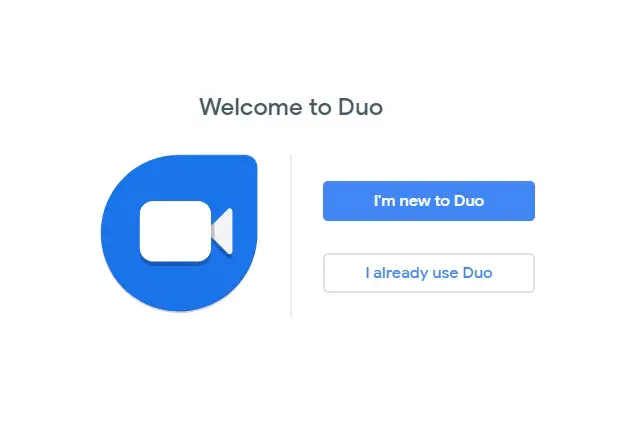Here are the 11 best methods for using Google Duo on your laptop. We have added all the details in a step-by-step manner.
Can You Use Google Duo on a Laptop? You can use Google Duo on your laptop by installing the app, verify your phone number, use an Android emulator, sign in to the app, find contacts, and make audio and video calls.
This app is very reliable in terms of safety, speed, and quality of call and video. All your pieces of information and chats are secured.
Contents
Can You Use Google Duo on a Laptop?
It is a video calling app, and it is readily available in the play store of android and ios devices. But what if you want to use it on your laptop.
There are specific ways by which you can use it on your device. In this article, I will explain in detail how you can do this.
Use Goggle Duo Weblink
You can use it by opening the website of it. First, you should have any browser in it to browse the web address like google chrome.
Open the browser and type duo.google.com in the search bar. It will open the homepage of the software.
Sign in to the App
You can sign in using your Google account. Just type your email ID and password in the respective site to sign in.
You can sign in with your google accounts to start using it. When you are new to this, create your account in it.
Provide your username, phone number, and other information. After this, complete the email address with a strong password.
Verify your phone number
When you are providing information during sign, it will ask to verify your phone number. You should confirm your number to access it on your device entirely.
You can skip this step, but it will limit the number of features that you can entertain.
Click on the verify to complete the process.
It will send a 4 to 6 digit verification code through a text message on your number. You have to enter this code to verify your number.
You have to do it quickly, within a minute. In case you do not get the verification code, then click on the resend option. It will resend the code for verification.
Use Android Emulator
Another way to use it on your device is through android emulator/Android emulators are software that is used to run Android apps on the computer.
You can use the Nox player to download this, open the website of the Nox player, and click on the download button to start downloading.
It will take 10 to 15 minutes after the download is complete open the player to install the program. After this, you also have to download Google Duo APK on your notebook to install this.
Install Google Duo App
When you have entirely downloaded both the Nox player and APK file, click on the windows control bar setting.
Enable root access, and the player will restart. Open Nox player and add your google account here. Go to settings>Accounts>Add account.
Drag it and drop in the Nox player window. Then select the Open Apk folder option, and it will open the Apk file in a file manager in Nox.
Find contacts
After installation, you have to find all the contact to whom you want to chat. When you verify your number, all the contacts of your mobile will appear before you.
When someone is not using it, you can invite them to use it. Click on the invite to the duo and ask them through a message with the link to install it.
You can also search the person in the contacts by typing their name in the search bar. You can also use Canva on your laptop.
Make a voice call
When you have set up your contact list and want to make the call, search the person, and click on it.
It will show you the option to select. Choose voice calls by clicking on the voice call icon.
It will place your voice call to your chosen contacts. You can also send voice notes to your contacts.
Just record the voice note and send it to the selected contacts. You can enjoy unlimited calls with your friends and relatives. With this system, you can play GTA 6 on your computer.
Start a video call
You can select the contact from the list and clicks on the icon to place a call to video call.
It will require access to the webcam for this purpose. You can also send a video message through this program.
Record anything that you want to send and send it by clicking in the respective icon. You can end it by pressing the icon again to quit.
It all the other features like the Bluetooth attachment, microphone turn on-off, and the screenshot enhancement. You should get the cigarette smell out of the laptop.
Make a group call
When you want to call multiple contacts simultaneously, you can create a group. On the home, screen page click on the menu and then click on the create group. You can make a hologram for your laptop and enjoy it.
Then select all the contacts from the list to make a group and then tap done to confirm it. Now next time, open the group and click on the icon to place a call.
All the other members can participate by clicking on join. You can give a name to the group by tapping on the pencil icon. You can do the same when you use the Houseparty app on your notebook.
Group video call is devoid of features like Bluetooth attachment and capturing screenshots.
Pros
Knock knock
When you enable this feature, you can preview a video call or see a live video of the calling person.
This lets you know what they want so you can decide to pick it up or not. When someone is calling with this feature on your screen will let you know that knock-knock is on.
It will inform you that another person can see your live video.
Reliability
Your voice and video calls are ends to end encrypted, and no one can access them. This app calls stream at p720 and high-quality resolution for better picture quality sound.
In group calls, you can join at least 12 members at a time. It is the highest number offered by any software. Different emojis are also part of it, and you can also draw anything with a brush tool.
Cons
Connectivity issues
Many users complain about connectivity issues. The connection gets lost after a few minutes of calling, and you have to reconnect it again and again.
Sometimes it is challenging to connect it to any server. This disconnectivity also puts an extra burden on the data.
You should have a strong wifi connection to resolve the issue.
Sound distortion and lagging
It is evident that when the connection is low, the sound will distort. The picture quality in video calling will be of low quality.
There can be a sound issue during a voice call, and it will create an uncomfortable environment, especially in group calls. The sound also lags due to poor connection.
The other member will listen to your voice after a few minutes you speak. It creates a communication gap between users.