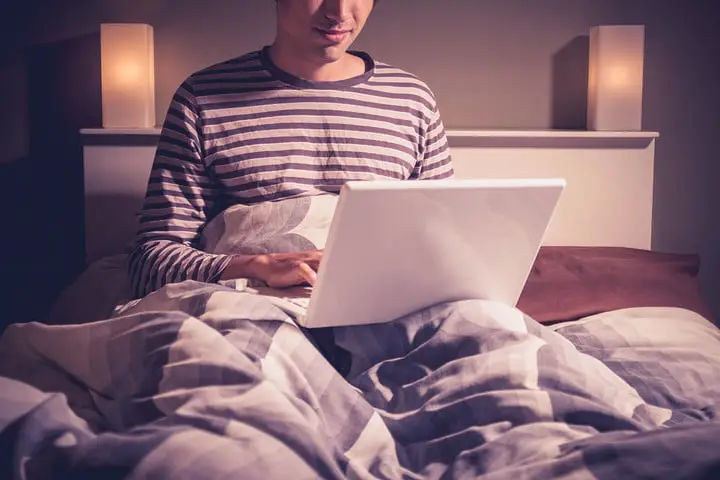How to Use Laptop in Bed Without Overheating?
Hi, my name is Mason Reeves, I’m working as a teacher in a local college in Washington DC and also continuing my studies in the evening. With the rise of the use of technology over old conventional methods, like any other person who is involved in both cases of teaching and learning, I’m very dependent on my laptop.
The laptop has changed the way we communicate, I use my laptop daily for multiple hours even at night. One of the most common problems that arise with the use of the laptop is overheating. In this article, I will explain in detail, how easily you can use your laptop even while you are at the bed.
The laptop is the best companion for me in all ways. The portability and reliability of laptops have been improved so much in recent years that now everyone possesses a laptop at least.
And desktops are getting vanished in terms of personal use. And no one has ever taught about this a decade before. That’s how fast the technology changes in the current generation.
Despite desktops having some undeniable features over the laptops like more computing power, less expensive and their maintenance is less or cheap because they are considerably taught in comparison to laptops.
But laptops yet dominate because of portability, simplicity in terms of connecting and working, fewer space requirements and all in one product nature, gives laptops an ultimate edge over the desktops. You can use laptops at your bed and this portability is among the best features of a laptop.
But still having a laptop and keeping a laptop are two entirely different concepts. You can have them but keeping them is not as simple as it seems. They have their own type of problems and as a regular user of the laptop; I can very easily understand and identify these because I use laptops in various scenarios.
Contents
How to Use Laptop in Bed Without Overheating?
People usually ask me questions about it and I try to use my experience, collaborating with basic techniques to find the best solution. And by the time I felt that I must start a series of blogs regarding the handling and usage of laptops in different situations.
So today, we will talk about an unusual situation in which we need to use a laptop while being on the bed and we all have definitely face this type of problem, and the first major problem that comes to us while using the laptop on the bed is Overheating of laptop.
Below we will discuss why this happens, how this happens and how to eliminate this problem. But before we start we will breakdown the relevant information too so we can keep the trail of the topic in a proper way.
why laptops get heated ?
Laptops are high computing devices and they require a decent amount of energy to maintain the process of computing. Laptops are usually equipped with fans, two or three, to catch fresh air from outside and pass it inside to all components of the laptop, especially CPU, GPU, RAM, etc.
It’s a common mechanism and if your laptop is not doing this properly, your laptop’s temperature will start to increase and it may cause several problems. If your laptop fan is not working, this can cause over-heating.
Cooling of components is required to remove such heat and otherwise a user will start to face problems like hardware failure, program crashing, data loss, and unexpected forced shutdowns, etc. And in the most terrible situation, your laptop’s motherboard or chipset will get a burn, leading to permanent damage.
Cool your laptop at bed
As we have mentioned above that while using a laptop at the bed, we usually face a lot of overheating issues, and instead of doing some extra work or chilling out by watching some movie we get into the verge to keep the laptop cool.
In order to accommodate the cause, first of all, you should keep lower space of laptop in a bit elevated position, so the air can easily pass around the air vents.
Meanwhile, you can also use cooler pads in order to provide some external ventilation support to the laptop.
Use laptop stand
Buying a laptop stand can do wonders in your favor for such problems. Also, a laptop stand will help you to adjust the laptop at a position so that your neck doesn’t get sore or strain.
According to a study, you should never keep a laptop on your thighs directly. Always keep something in between. The most favorable position to use a laptop in bed is to lay straight and stretch your knees in raising manner, place the laptop and enjoy the working. Using a laptop stand also make the laptop look cool.
It will not only keep your wrists in a natural position but also reduces the distance, you have to bend your neck. You can place a pillow behind your head and shoulders too to get more comfortable if required.
Following are some general overheating causes of the laptop in bed:
One of the most popular and simplest reasons behind the rise of your laptop temperature is the dust. Yes, dust around the vents of your laptop doesn’t allow air to come and pass around resulting in malfunctioning of the whole temperature.
So, make sure there is no dust around and inside the vents. Use blower or compressed air can eliminate the dust and in case of too much dust around there, you can remove the lid and do the proper clearance or replace the component by purchasing a new component from the market or from online stores.
Another cause is the dying battery of your laptop. Replacing the battery at the right time is the only best solution, to be honest.
Many times I have seen a broken fan behind the overheating problem. Never take this carelessly and remove the defected fan as soon as possible, otherwise, it may damage the other components around.
Sometimes you should apply thermal paste to your CPU. Usually, users with high intense rendering work or professional video gamers use this to keep their systems cooler while performing at their peak.
You can also use some software to keep track of system heat and change the settings of a fan as per the requirement. CoreTemp, HWiNFO, RealTemp, etc are the famous programs to help you in this cause.
We can change fan settings in windows by the general method explained as follow:
- Open the Control Panel
- Locate and click on Hardware and Sound
- Click on Power Options
- Now click on Change Plan Settings
- Click Advanced Power Settings
- Find and select Processor Power Management and select System cooling policy
- Select Active to increase the speed of your CPU Fan and Click Apply and then OK.
I hope that I have provided you guys a brief overlook on the topic, covering the relevant information too, so you can feel enlightened with the product and topic.
If still your problem prevails or you feel yourself a bit confused in troubleshooting by self, then kindly do contact a professional around as soon as possible, because neglecting this case may cause your laptop incurable damage.
Thank You
Team – Whatlaptops.com