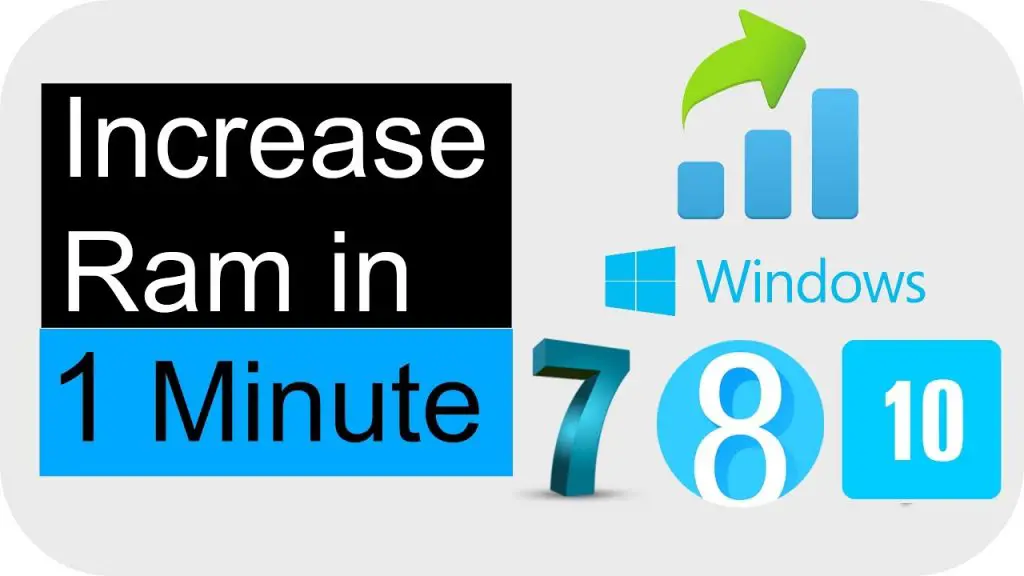How to Increase RAM on Laptop Without Buying?
Random Access Memory (RAM) is a form of device which holds the information, currently being used, in the computer’ processor. You can take the example of a RAM as a workspace, in which you are sitting and working on a large number of papers. So, larger is the workspace, larger would be the place there for you to put your papers and arrange them.
In this article, our editors have explained the best ways to increase RAM on your laptop and that too without buying. With enhanced and boosted RAM, you would take less time and work faster as compared to when you have to work in a small place.
Same is the case for the RAM when you open too many windows on your laptop, it has to stop and take a pause. While it saves the data on the hard drive of the laptop and then continues to process the information. During this whole process, the speed of your laptop slows down.
Contents
How to Increase RAM on Laptop Without Buying?
So, the solution is to have more RAM available on your laptop, so that it can process the information faster. But the problem is that the to increase the RAM, normally, you would have to open the laptop and deal with the hardware.
That is, honestly, quite complicated. But, fortunately, there are other ways which can be used to increase the RAM. If you are a gamer, you know the importance of RAM, you must be familiar with how much RAM do you need for gaming?
Plus, these ways are faster, easier and most importantly, can be used without spending a single cent. I have listed these methods in quite detail and step by step for you guys, here. Take a look at them and I am sure you will be able to increase the RAM of your laptop and will enjoy your time more. As no doubt, all of us hate waiting, when the system is slow, and the page is continuously loading.
Check items that are using more memory
So, no more days of loading and waiting. For the first method, which is the easiest one actually. Simply, you have to plug in the USB or the flash drive you have, it can be spare one to your Window machine.
Microsoft is of the view that Windows ReadyBoost is able to use storage space on some of the removable devices like USB, which can increase the speed of your laptop.
Actually, what happens is that your laptop uses the memory of the removable device instead of the laptop’s memory. Because of this, your laptop doesn’t slow down as the RAM of the laptop is not being used. But keep in mind that all of the flash drives will not work, and this method is only useable as long as the flash drive is plug in your laptop.
So, for the next step, press Ctrl + Shift + Esc on your laptop, so that the Task Manager can be launched. Then, select the Processes tab and take a look at the programs which are using the most RAM. The fastest and the shortest way is to simply click on the option, Memory, which is at the top of the column. And, take a look at the items which are using most of the memory.
Uninstall useless programs
For the next step. You have to note down the programs which are using the most RAM, just not top ten or twenty. And, then take a look at this list and determine which are the programs, your laptop and you can live without. You can just note the program’ name and how much memory it is using. If you want to make it easier, you can round off the numbers.
Then, the next step is uninstalling the programs, which you don’t need. Make sure you properly uninstall them, don’t be lazy, especially don’t try the short cut of only deleting them. I know that coz I have tried it and it didn’t work. To uninstall the programs, go to the Start menu and click on the Control Panel and then on Add or Remove Programs.
If you want to buy more RAM, Click here to buy 16GB RAM from Amazon.
Simply, select the programs from the list which you don’t have any need of and uninstall them by clicking on each of the programs. But, know the program, you are uninstalling, please don’t just click on anything and everything. Especially, in case, you don’t understand what it is then DON’T TOUCH IT! Just take a look at your list and only uninstall those programs.
Install programs that you actually use
Now, launch the MSCONFIG application. For that, you will have to click on the Start and then click on Run and type MSCONFIG. Then take a look at the “Startup” tab, for the programs which were included in your list. Again, remove only the programs you are not using anymore. Do not even take a look at other programs. You are prohibited, act like you are on diet and these are calories!
Keep in mind that if you touch or accidentally click on other programs, it can cause an error in your system, so be careful. After this, you will need to restart your laptop. Also, disable any feature of the Window you are not using, they are only taking up space. You can actually save a lot of space by simply disabling these features.
You can also minimize all the applications, you are not using at the moment. It gives the signal to the Windows that it has the space for the programs you are using right now. The shortcut for minimizing the programs is pressing the Windows key and the alphabet M key at the same time. After that, just click on the program, from the taskbar, on which you were currently working on.
Now, you are able to work faster on the program you are working, as much of the space is free on your laptop. This method is the easiest, you just have to follow it step by step and in less than ten minutes, your laptop will be ready to use. And, it would be faster than ever. This is the method which I recommend usually to my friends and juniors.
Defragment hard drive to increase RAM on laptop
But, there is another method which can be used to free up space of the laptop, leading to more space available in RAM. For this, defragment the laptop’s hard drive. For this, go the Start menu and move on to the Accessories. Then, move down to the System Tools and choose the option, Disk Defragmenter.
If the Window hasn’t automatically chosen your hard drive from the list, then manually choose it from the list. And, choose the option, Defragment to initiate the whole process. The process of defragmenting is essential as it removes the files which are incomplete or has gotten corrupted but still lying in your hard drive.
Just on a side note, Apple claims that its latest operating system has the function to automatically optimize the performance with every update. Therefore, there is no need for defragmentation in Apple’ devices. Moving back to the method, the second step is to be uninstalling all the applications, you don’t need.
Then, go the Start menu and click on the option, Control Panel. Then, click on the option, Add or Remove Programs and then follow the given instructions. In case you are using any of the Apple’ devices, you can simply drag the programs, you don’t need, directly into the recycle bin. You must know that every program, available on your hard drive, is taking up space in your RAM, as many of the programs can start themselves in the background.
Do not do multi-tasking on laptops
So, for the next step, I would recommend, using only one application at a time. As you can simply see from the definition of the RAM that it is using to store and provide information for the programs that are currently running in the system. That means all the programs that are open on your screen at the time, they are taking up space in the RAM right now.
So, it means the fewer programs you open at the same time, lesser space will be used by the RAM. I would also recommend minimizing all the windows you are not using at the moment.
As I have mentioned before, it actually saves a lot of space in the RAM. It is the small trick which is used in tricking RAM to give more space to the program, you are currently using, instead of minimizing programs.
Install Spyware protection
Also, install Spyware protection, if you don’t already have it on your laptop. Spyware programs are actually miniature and invisible programs, which use your system resources, without letting you know. Plus, they don’t take much space.
So, make sure to run a scan, at least once a day to make sure spyware is removed from your laptop. It is best to run a scan as soon as Spyware Protection is installed.
Lastly, you can contact a computer repair specialist, if you think there is actually no improvement in your laptop’ system. Depending upon the model and how old your laptop is, it is possible that your laptop simply doesn’t have the latest functions of the new programs, as of today.
So, it may cost a bit, but the computer repair specialist can actually download more RAM on your laptop.
Team – Whatlaptops.com
Related Articles: