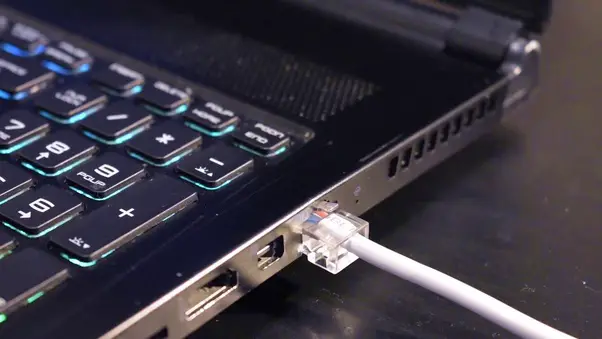Here are 8 easy steps to use a laptop as a router. Your laptop will act as a server over all other devices that connects to the system.
Can a Laptop Act as a Router? You can use a laptop as a router by adding a new internet connection, installing the virtual router, and turning on the hotspot of the device. You can share the internet on all devices in a certain range.
The laptop must have a strong internet connection that is free from all passwords and other settings.
Contents
- 1 Can a Laptop Act as a Router?
- 2 Open network settings in laptop
- 3 Add new internet connection
- 4 Confirm its connection
- 5 Share the internet connection
- 6 Limitations of the system
- 7 By installing virtual router application
- 8 Problems while using a laptop as a router
- 9 Benefits of turning laptop to the router
Can a Laptop Act as a Router?
There are a few steps that you can perform to change it to a new internet setup. It will help the user to act as a new router.
Open network settings in laptop
If you are using any version of windows that may be 7, 8.1, or 10, then you must open the START menu of the windows. After opening it, you have to search for the control panel or the settings of the system.
It will take you to all the settings of the system. When you open the device’s settings, you can search for the network and internet settings.
It will open up all the networks with which your device has connected. It will also show up the connections in your vicinity.
You can connect it with the internet connection if it has not connected before. You must check the status of the internet that is capable enough to share with others.
Speed will decrease because you have added one bridge between devices and the modem.
This bridge will lower the speed of the internet. If its speed is already low, then you cannot use it for a more extended range. It will start dropping signal even at smaller distances.
All these things must be under your considerations when you are thinking of using laptops for other purposes.
Add new internet connection
When you have checked all the internet’s small details and connected with it, you can look for a new internet connection. When you click to form the new internet connection, you will get a few popups on your screen.
It will demand you to add the name and password that you can use to protect it from others.
You should check the name of the device and enter it as it is. When you make any mistake in checking the name and you cannot manage the new connection.
You can not share the signals with others if you have made any mistakes in adding the device’s name and password. You will see the same options on all the models of the Windows operating system.
If you are using the MAC operating system in your system, you will get the Wi-Fi adapter’s option in its settings. You have to click on it, and it will show the hotspot option.
You can click the option and enable it from its toggle. If you have not set your device name and password, then you can set them by opening the settings of the hotspot of the laptop. You can check the connection after making all these settings that all the things add to it.
Change the name of the device and password whenever you think that password is not secure. Use a strong password that will not break away easily.
Settings of the MAC operating system are simple compared to windows because MAC settings are the same as our smartphones. It will be easy to understand its steps. You can also add a 144hz monitor with a 60hz laptop.
Confirm its connection
It is the last step that you must follow after making all the changes in the system. You can apply all the settings on the system.
Settings will not change if you do not click the apply button after adding the new connection.
The confirm option will show in the case of the MAC operating system, and it will do the same functions as that in Windows. You should use some good laptops for internet browsing.
After adding a new connection to the system, you can share it with others in your vicinity. You can locate its range and tell others about that range. It will help to improve the internet connection for online gaming.
Users must not go out of that range because the signals will start dropping there. There are a few simple things that you can note as it has few limitations also.
Limitations of the system
There are few limitations in the system that includes the lesser signals due to the smaller area. You cannot use it after a range of ten meters. The simple router has a range of thirty to forty meters.
It can increase to some extent also if we increase the throw of the modem. It is a limitation to the use of this system. You can increase its strength by adding a Wi-Fi router to the system.
Another limitation is the limited number of connections that you can make with it. If the connections increase from five, then the strength will drop from good to fair.
You cannot restrict the numbers of users without changing the password of the system. You can use it for little time to conduct any activity.
It will not work for a longer time. You have to keep the laptop turn on all the time to get the signals.
If the laptop turns off due to any reason, then it will create trouble for you. You can keep it switched on all the time. If you have set the screen-out time, less than a few minutes, then the signals will also drop after that time.
By installing virtual router application
A virtual router is another technique that you can use without using the settings of the device.
You have to install the system application named a virtual router, and the same settings will appear there. You can modify the settings of the internet connection.
It will provide you better strength of the signals. The name of the application is the same on both operating systems.
There is no specific difference in both applications. You can install it on all the versions of windows also.
You have to choose the option of the connection when you have made all the settings in it. It will help you check that the system you are using is free from all viruses and malware.
Several fake applications will become the cause of installing the virus in the system.
You can use this option if you note that simple settings have created problems for the strength of the signals, and the number of users is restricted there. You can make a better system by improving these things.
Problems while using a laptop as a router
You will also face a few problems using this system of sharing the internet connection on your laptop. There are chances that the hotspot of the device is not working well.
You must troubleshoot all the options before sharing it with others. If there are some restrictions set on a stable internet connection, then it will not allow your device to act as a hotspot for others.
You can go for this option by analyzing the current situation. You can remove all the restrictions of the modem by managing its settings.
You can explore all the settings of the modem by adding the name and password of the device. It will take you to the settings of the device.
You can increase the number of users and its signal strength according to the capabilities of the system.
You can change the modem if the older one is not providing all the benefits to your system. It can create too many problems if you do not know any strength and start sharing this connection.
Benefits of turning laptop to the router
There are multiple benefits of sharing the internet connection of your gadget with others. Some of these benefits are as follows:
- Firstly, you can control the number of users connected with your device and manage the strength by using different software. It will help you to manage the better speed at your system.
- You can get information about all the devices through their MAC addresses. No unknown person can reach your system.
- Change the password whenever you want to improve the number of connections in your system. You can check the status of the internet and its usage. You will get all the data of all the connections about their search.
- You can block any website that you want to restrict in your organization.
- This system provides more benefits for any office as they can restrict employers to their work. They can block all the social media applications there with a single click.