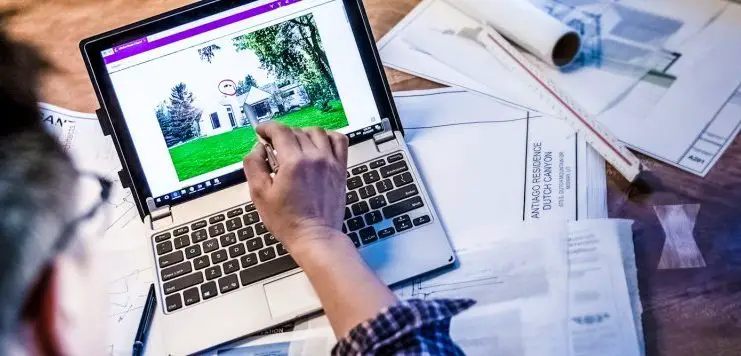The laptop is the most common device that is used by every person. It is the need of every person and it has various functions. The laptop keyboard can work as a Bluetooth keyboard. The laptop is capable to connect with other devices via Bluetooth. You can connect your smartphone, tablet, and other devices with your laptop keyboard.
For instance, you want to write a document on your tablet but you are not feeling easy with the touch keyboard of your tablet. Then, you can connect your laptop with your tablet through Bluetooth. You will work easily through the laptop keyboard.
How to turn your Laptop into a Bluetooth keyboard? Turn on the Bluetooth connection on your laptop and search the visible devices, pair both devices and check the configuration settings, keep Bluetooth device control open on your laptop and you can now use your laptop as a keyboard.
People often buy a new Bluetooth keyboard to connect them with their smartphones, tablets and other devices. You should not buy expensive Bluetooth keyboards because you can easily connect your laptop keyboard with the other devices.
You can connect the mouse of your laptop with other devices through Bluetooth. The laptop keyboards are safe as compared to the Bluetooth keyboards.
You can easily get a smooth typing surface on your laptop by connecting it to another device. The Bluetooth connection does not interrupt during working as compared to the Wi-Fi connection.
Contents
- 1 How to turn your Laptop into a Bluetooth keyboard?
- 2 Download Broadcom Bluetooth on your laptop
- 3 Turn ON the Bluetooth connection on your laptop
- 4 Turn ON the Bluetooth connection of your tablet or another device
- 5 Pair both devices
- 6 Check the configuration Bluetooth service on your laptop
- 7 Open Bluetooth device control in your laptop
- 8 Use laptop as Bluetooth keyboard
How to turn your Laptop into a Bluetooth keyboard?
This is a step-by-step guide that explains the procedure of turning the laptop into the Bluetooth keyboard. We have divided the entire process into 7 easy steps.
The detailed explanation of all these steps is given below:
Download Broadcom Bluetooth on your laptop
The first step to turn the laptop into the Bluetooth keyboard is simple. Open your laptop and also open the browser. First, you should download the “Broadcom Bluetooth” from the browser. Broadcom Bluetooth is software that will help you to connect with other devices.
Broadcom Bluetooth gives a high-security level and it uses radio waves to connect with the devices at short distances. Then, type the Broadcom Bluetooth in the tab and search it. Open the website of Bluetooth software download and if you want to read the system requirements then read them.
At the bottom of the page, there will be a “Download” option. Click on the download, then the page will open which contains the license agreement. If you want to read the license agreement then read it and after reading it, click on the accept option.
Then, the option will show on your laptop screen about “do you want to run or save the Broadcom Bluetooth”? Click on the ‘save’ option and then click on the ‘run’ option. Then, close the tab and go back to your desktop. The Broadcom Bluetooth setup will be on your desktop. This is ideal if you have 2 in 1 laptops.
Turn ON the Bluetooth connection on your laptop
To connect your laptop with your tablet or another device, it is compulsory to turn ‘ON’ the Bluetooth connection. The Bluetooth connection will not consume much power from your laptop. First, go into the settings of your laptop and click on the PC settings. When the PC setting opens, click on the “PC and devices” option.
When the PC and devices option opens, click on the Bluetooth and turn it ON. Then, your PC will start searching for other Bluetooth devices. You can connect your tablet, smartphone, or other streaming devices with your laptop. It is recommended that you should wait for a while after turning ON the Bluetooth.
Your PC will connect to the other device and it will be easy for you to enjoy your work through Bluetooth keyboard. The laptop makes a connection with other devices very quickly. The Bluetooth connection is better from infrared communication.
Turn ON the Bluetooth connection of your tablet or another device
The Bluetooth connection of the second device must turn ON. It is recommended that you should turn ON the Bluetooth connection of your tablet or another device. There is simple to open the Bluetooth connection of your tablet.
First, open the settings of your tablet. In settings, there will be a “Wireless and networks” option. Open the Wireless and network setting option. There will be a Bluetooth setting, therefore, turn ON the Bluetooth.
Your device will be shown in the Bluetooth section of your laptop. It is recommended that the Bluetooth of both devices must be ON. The devices do not connect if the Bluetooth connection is OFF.
The Bluetooth can connect two devices but it provides a secure connection to your devices. Bluetooth is used in every electronic device and you can connect any device with your laptop. After turning ON the Bluetooth of both laptops and tablets, the next step is to pair both devices.
Pair both devices
The fourth step is to pair both devices. After turning On the Bluetooth of devices, your tablet will show on your laptop screen and your laptop will show on your tablet screen. On your laptop, there will an option for your tablet device and it will tell you to pair it with this device.
Click on the ‘pair’ then the message “compare the passcode” will pop up on your tablet and laptop screen. Click on the ‘Yes’ on both devices. Then, your laptop will start searching for the Bluetooth device and your laptop will connect to your device via Bluetooth.
Then go back to your desktop your tablet will show in the Bluetooth area. It is recommended that it is compulsory to pair the devices because without pairing the connection via Bluetooth is not possible. The power management can often turn off the Bluetooth.
If your laptop does not pair with your tablet then maybe the power management of your laptop has turned off the Bluetooth on your laptop. The power management manages the power system of the device. If the battery of the device is low then it turns OFF all the applications and programs running in the device.
Check the configuration Bluetooth service on your laptop
The fifth step is to check the configuring of the Bluetooth service on your laptop. When you pair both devices the second device will show on your desktop. A notification “configuration of Bluetooth services” will pop up on the screen of your laptop.
The configuration of Bluetooth services will support the devices and these devices will operate properly. The Bluetooth between your laptop and tablet will maintain due to the Bluetooth service. It is recommended that you should not stop the process of configuring Bluetooth service because it will disable the Bluetooth service between laptop and tablet.
Sometimes the connection of Bluetooth between devices interrupts due to the cancellation of the configuration of Bluetooth services.
It is recommended that don’t interrupt until the configuration Bluetooth completes. This is the most important step as it maintains the connection between devices. You should wait for the completion of the configuration of the Bluetooth.
Open Bluetooth device control in your laptop
After the completion of the configuration service, click on the notification of Configuration Bluetooth service. The device control will open and you will see that the Bluetooth is maintaining the connection between gadgets. There will be another option “remote keyboard and mouse”.
It means that by permitting this option, you will easily use your laptop and mouse by connecting it to another device via Bluetooth. This is the operation of your PC and it will advise you to control the other devices using the keyboard and mouse of your laptop.
Click on the ‘Connect’ option. Your laptop keyboard, as well as mouse, will connect to your tablet and you will see that the cursor is moving on your screen. Bluetooth device control plays a crucial role in maintaining the connection between devices. Now you have connected your laptop keyboard to your tablet.
If you don’t find the Bluetooth device then go to settings and open the Control Panel. Then, click on the “Hardware and Sound” in the Control Panel. Right-click on the ‘Hardware and Printers’ and click on ‘open’. Your device will be there, right-click on it and choose ‘control’.
Use laptop as Bluetooth keyboard
Now move the cursor from the touchpad of your laptop you will see that the cursor is moving on your tablet. Open the text on your tablet and type it on your keyboard. You will see that the words you are typing on your laptop keyboard will show on your tablet.
You will easily type while connecting your laptop keyboard to your tablet. If you want to disable the Bluetooth keyboard then there is a simple shortcut. Press CNTRL, SHIFT, and 1 at the same time, then you can control your laptop.
Conclusion:
You can use your Bluetooth keyboard for gaming purposes. People often don’t like to play games on a touch keyboard therefore it is good to use your laptop’s keyboard.
You may don’t like to play games on your other device then you can connect your laptop to your device via Bluetooth. The Bluetooth is not weak and it will not disconnect your laptop from your other device.
You can also connect the mouse of your laptop with your tablet via Bluetooth. Therefore, you will easily type by using your laptop keyboard.
Smartphones are used by every person and you can use it for various fields. If you are working in an office then you can connect your laptop with your smartphone via Bluetooth.
Related Articles:
Can I keep my laptop cool at home?
What causes laptop battery to expand?